Q: Kuinka vaihdan tiedostoyhdistyksiä Windows 7: ssä?
A: File associations determine what programs automatically open specific file types on your computer. For example, in Windows 7, Microsoft Notepad opens . TXT files by oletusarvo. If you prefer to use another program to open plain text files, you can change the file association. Instead of Notepad, you can associate a different program, like Microsoft WordPad, with all files that have a ".txt" extension.
Windows 7: ssä on kaksi tapaa, joilla voit muuttaa tiedostoyhdistelmiä.
Tapa 1: Napsauta hiiren kakkospainikkeella yksittäistä tiedostoa
To change the file association for a specific file type, hiiren kakkospainikkeella on a file and select . In the screenshot below, Microsoft Notepad is currently associated with ".txt" files since it appears at the top of the list.
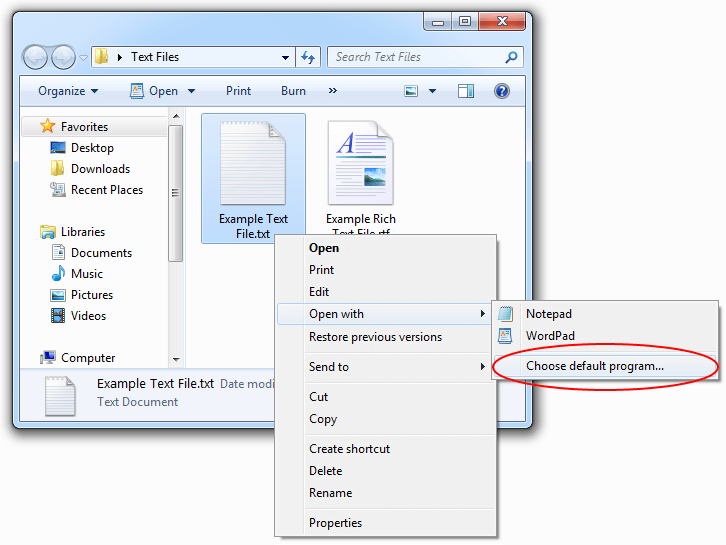
When you select "Choose default program...", the following "Avaa" dialog box appears. This window allows you to select a oletusohjelma for the selected file type. If you do not see your preferred program in the list, you can click the "" button to locate the program you want to use. Once you have selected a program, click "".
In the example below, clicking OK would set WordPad as the default program for all ".txt" files.
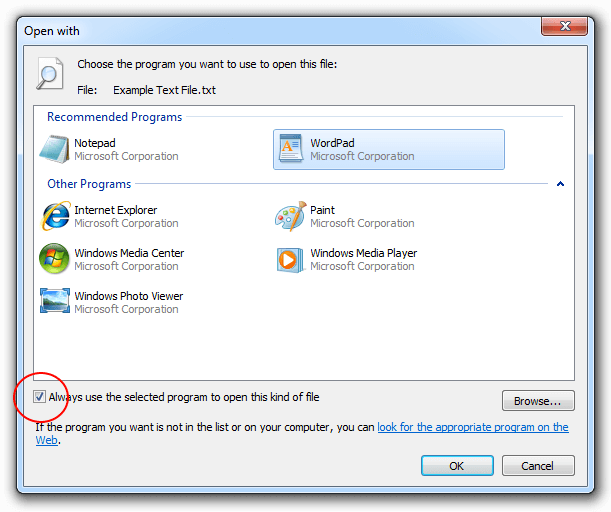
HUOMAUTUS: To permanently change the file association, make sure to select the option "Käytä aina valittu aikataulu avata tällainen tiedosto." If you do not check this box, the file will open once in the selected program, but the file association will not be changed. Now the file association for text files is set to Microsoft WordPad, so each time you double-click a text file with the “.txt” file extension, it opens in Microsoft WordPad.
Method 2: Use the "Set Associations" Control Panel
This method allows you to view and modify the full list of file associations available in Windows 7. To access this list, select .

Next, select "Liitä tiedostotyyppi tai protokolla aikataulun," kuten alla.
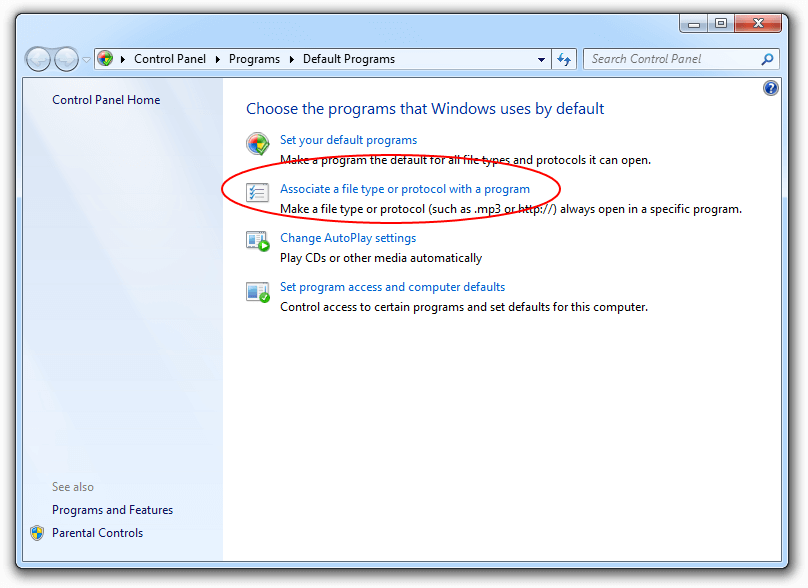
The resulting window displays a list of all the file associations configured for Windows 7. Each item in the list includes the file extension, a basic description of the tiedostotyyppi, and the current default program associated with the extension. To change a file association for a specific file type, select the file type in the list and click the ""-painiketta.
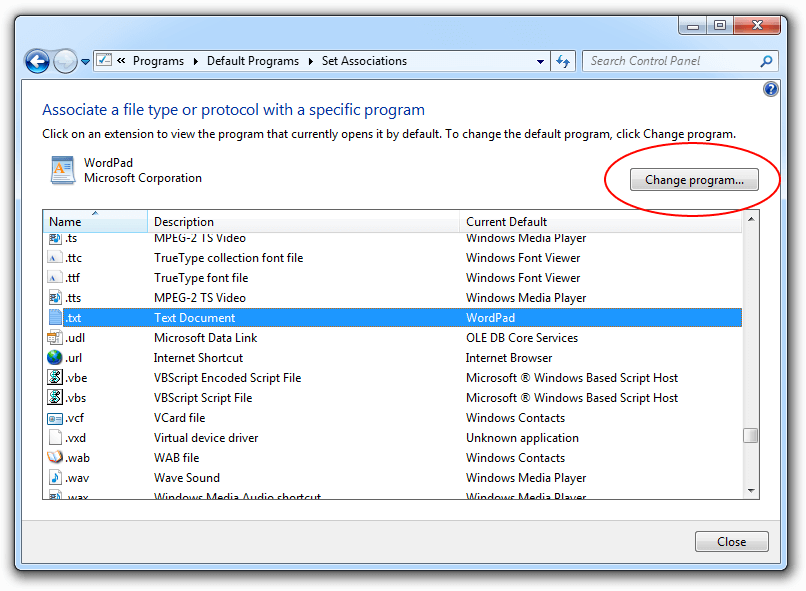
"Avaa" dialog box appears, similar to the one in Menetelmä 1. This window allows you to select the default program for the selected file type. Once you have selected your preferred program, click "" to change the file association.
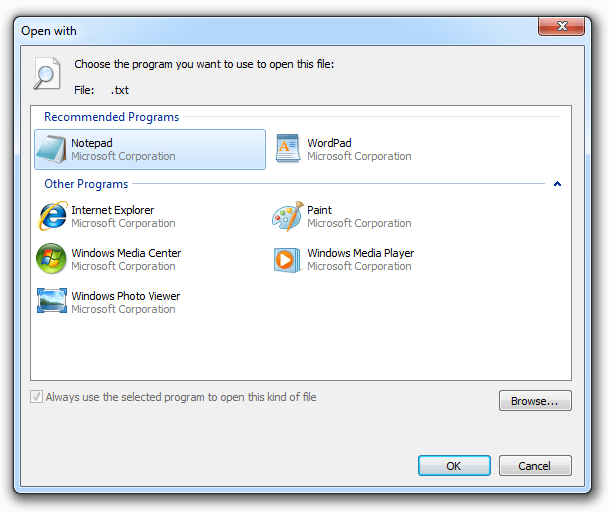
HUOMAUTUS: "Käytä aina valittu aikataulu avata tällainen tiedosto" option is automatically selected in Method 2 and cannot be unchecked. This is because the Aseta yhdistykset control panel is used to make system-wide file association changes.
While these two methods allow you to manually change file associations, they can be modified in other ways as well. For example, when you open a Web-selain, it may ask if you want it to be the default program for all Web-related files. If you select "Yes," the program will update all the corresponding file associations for you. Similarly, some software asentajat automatically configure the newly installed program as the default program for each file types it supports. If either of these changes occur, you can use one of the two methods above to override the changes and choose your preferred program for each file type.
Päivitetty: kesäkuu 14, 2011